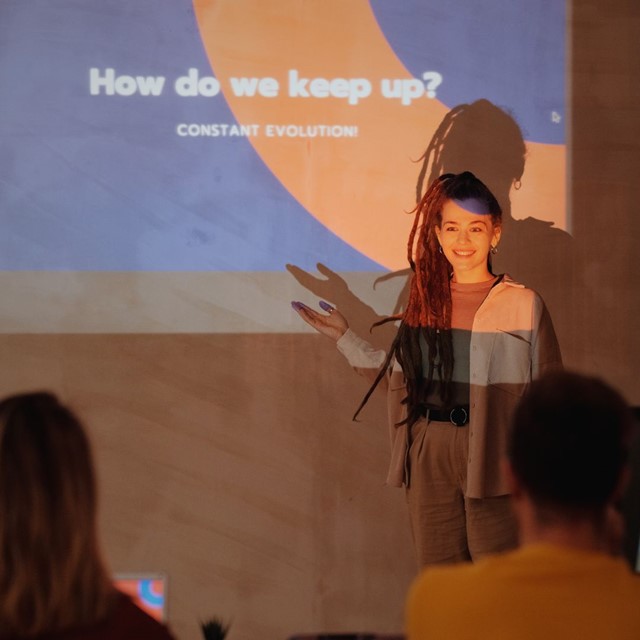
How can I make my PowerPoint deck more accessible?
It's a question we're discussing more often in our onsite training programs. There's growing interest in how to make presentations more accessible for people of different abilities.
As we learn more about the topic and upgrade our presentations, we're finding that some of the easiest accessibility improvements you can make are the same ones we suggest for making any PowerPoint deck more effective.
So there's plenty of incentive for you to consider these 5 recommended adjustments for making presentation slides more accessible.
1. Minimize the amount of text on the slide.
We've been urging speakers for years to get rid of full sentences and go with key words and phrases. Key words can be helpful: For example, if your audience is speaking English as their second language or if you're presenting a technical term, seeing and hearing is useful.
But when presenters load up their slides with text, they create problems for the audience and for themselves. The audience has to decide: Read the slide or listen to the speaker. Most audiences will try to do both—and not do either very well.
2. Use a simple sans serif font.
While we have traditionally used a mix of serif fonts (ex: Georgia) for headlines and sans serif for text (ex: Helvetica), we've recently made this change to our decks.
While most people agree that sans serif is more readable on the screen, there's conflicting research on which is better for the page. So we'll continue to ask our speakers and chat with audiences to learn more about what's working best for speech texts, speaker notes, and other ways we provide written information.
3. Use 28 point or larger font size.
No audience wants to squint to read what's on your slide, so making this a guideline for slide design seems like a smart move for everyone.
We'll also point out that when you strive to keep font sizes larger, you'll be forced to use fewer words—and that's almost always a good thing.
4. If not using black and white, make sure color contrast is sufficient.
We've seen presenters attempt white font on a teal background, for instance, and everyone struggled to see the words. There's just not enough contrast—and that's even if you don't struggle to see the full spectrum of colors.
When you choose color combos, scrutinize for readability. If you need some guidance, this can help.
5. Make graphics as simple as possible.
More good advice, because it promotes accessibility of information in every aspect.
While a complex situation may seem to require a complex graphic, it might not be your best presentation slide. And even when it's your only choice, you should tell the audience what they're looking at—give them the big picture—before you dive into the details.
Complex graphics can either distract or discourage an audience, even when there are no accessibility challenges. You create better slides for everyone by keeping visuals simple whenever you can.
Learn more about expanding accessibility
Making your PowerPoint deck more useful for more people can start with these simple changes, but there is more you can do.
For a look at the many ways you can enhance your PowerPoints, Microsoft provides this detailed, step-by-step guide to implementing accessibility best practices.
And while we're at it, here's one of our favorite books about effective slide design.






